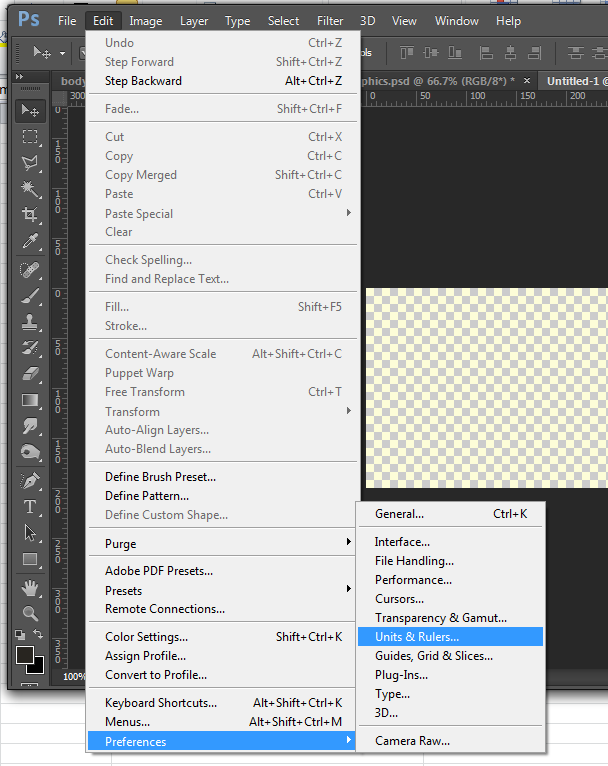If you’re like me – you use Photoshop everyday and are quick to open the program to compose an instant custom graphic to serve whatever purpose is needed.
My Story Begins
After totally destroying my beast PC, when I shared with it a full cup of energy drink, I needed to activate a back-up so I could carry on with business as usual.
Upon starting my back-up PC and getting back to work (seamlessly) there was the need to create a new graphic for one of my client’s web properties.
Changing Photoshop CS6 Measurements From Inches to Pixels
I opened Photoshop, made a canvas 300 pixels wide and 200 pixels in height. Then I hit “C” to bring up my crop tool when I noticed the canvas wasn’t wide enough for the effect I wanted, dragged the left side to widen it when I noticed the measurement-preview showed inches, rather than pixels. Irritating considering web graphics are measured in pixels.
Naturally, I clicked edit on the toolbar, selected preferences, and went to units & rulers and changed inches to pixels in the units section.
Not a big deal, but when I was new to Photoshop not knowing how to change the displayed measurement units drove me nuts. I had the opposite problem. One of my clients needed a flier designed for a play and they needed it designed to match a specific set of dimensions for print which was in inches.
If you need more help, I’ve provided a few images below to help you learn to change unit measurements to whatever your heart may desire.